Electrolux Robot Vacuum Error Codes List
Electrolux robot vacuums are amazing devices designed to make users’ lives easier. However, these devices can encounter issues from time to time. A key to understanding and resolving these issues is Electrolux robot vacuum error codes. These codes can help you quickly identify what problem the device is facing. In this article, we will focus on Electrolux robot vacuum error codes, explaining how to interpret them and addressing common problems. This way, you can ensure your Electrolux robot vacuum operates more efficiently.
Codes List

Changing the Batteries

- The battery compartments are located on the bottom side of the robot. Use a screwdriver (PH2) to unscrew the battery compartment lids. Replace the battery packs and refit the battery compartment lids. Caution! Make sure to change the two battery packs at the same time.
- Use only original supplier batteries. Batteries must be removed and disposed of safely, before desposing of the machine.
Cleaning the Filter
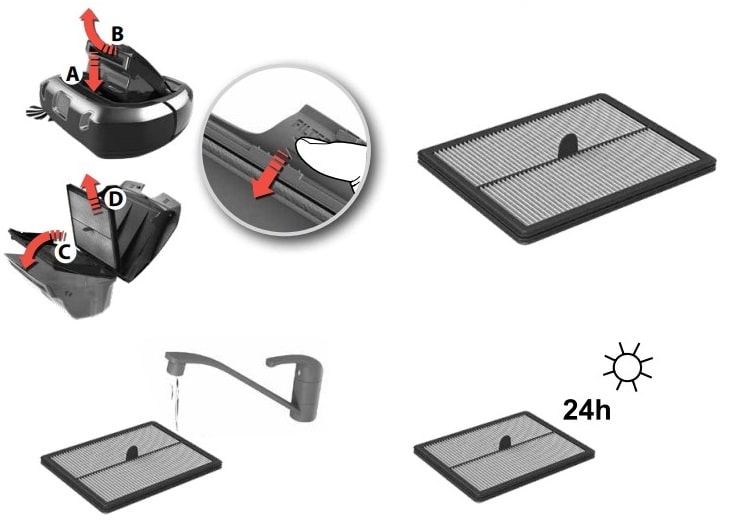
- For best performance, we recommend to clean the filter every 5th cleaning and to replace it every 6 months.
- Remove the filter: Remove the Dust container by swinging it upwards (B). Open the lid by swinging it upwards. Swing the Filter frame downwards (C). Remove the filter (D).
- Rinse the filter with cold water. Tap the filter frame to remove water. Let dry for 24 hours before placing it back in the machine.
Turn the Robot Off
There is also the possibility to turn the robot completely off, in case you are not using it for a certain amount of time. To do this, please follow the steps:
- Press the play button on the robot for approx. 7 seconds.
- “OFF” is shown on the display.
- When the display turns dark, the robot is fully of.
ECO Mode
For a lighter cleaning, press the ECO button to reduce the power, prolong the running time and reduce noise level. The robot will stay in ECO mode until the button is pressed again.
Parts Meanings
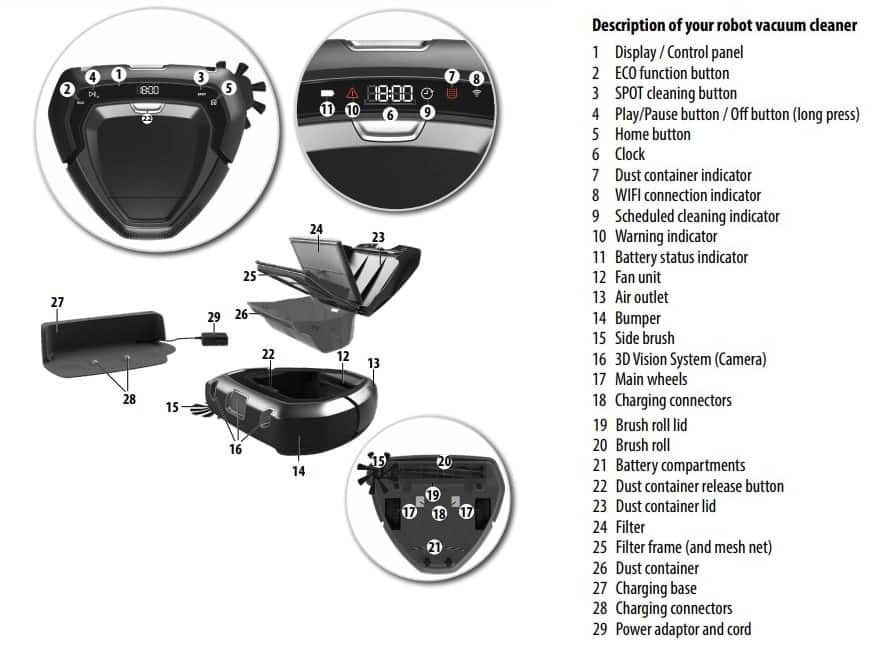
How to connect to the ”PUREi9” APP ?
- Download the ”PUREi9” App in the App Store or Google play and then follow the instruction to create the account and connect to the robot. Note: Make sure that the phone is connected to the home WiFi (2.4 GHz).
- During the process the App will ask you to turn the robot upside down to activate the WiFi module and scan the serial number bar code (A) or enter it manually (B). Then continue following the instruction from the App. Note: before turning the robot, make sure that it has been switched on for at least one minute.
- When the setup is completed, turn the robot back to its normal position. The WiFi symbol (A) will be lit up to indicate that the robot is connected to your home network. Note: it could take a few moments for the robot clock to automatically synchronise with your mobile device. Note: Pulsing WiFi symbol indicates that the robot is trying to connect to the network.
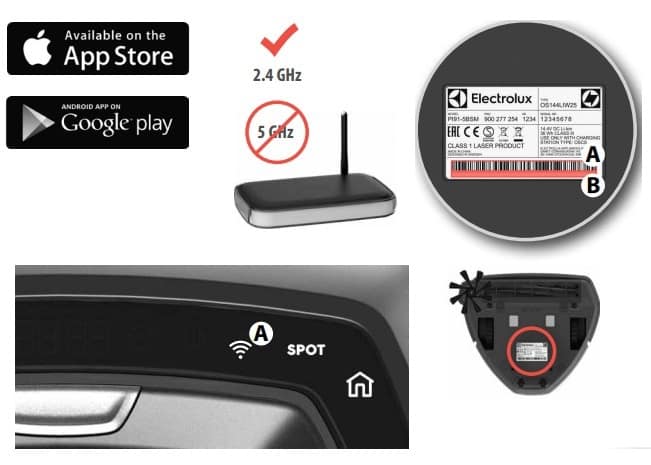
Manual
- Samsung Refrigerator Error Codes List - March 10, 2025
- KitchenAid Oven Error Codes and Troubleshooting - March 10, 2025
- iLife Robot Vacuum Error Codes and Troubleshooting - March 10, 2025

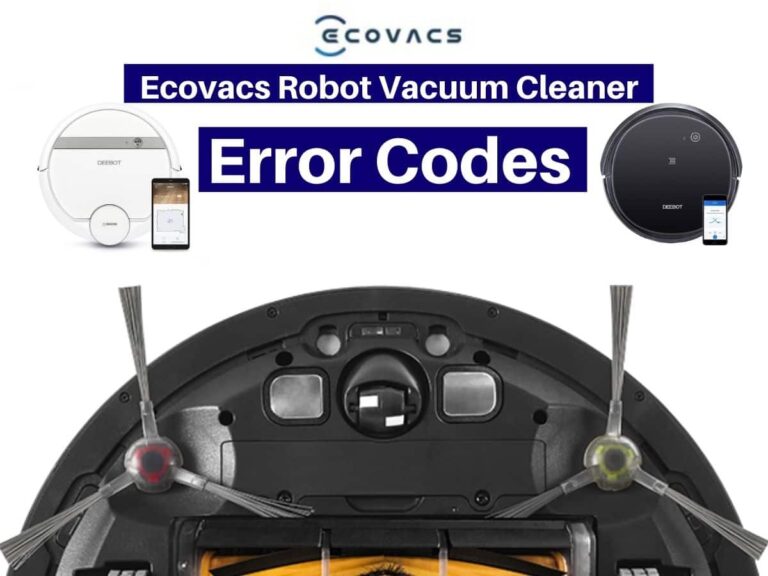





How to fix this, please! My Robot pure I9 keep saying my brush roll is stuck but nothing seem to stick on it.
Error 13